Requirements: Android OS 2.1 +
Overview: Your info. Your way. Your Executive Assistant.
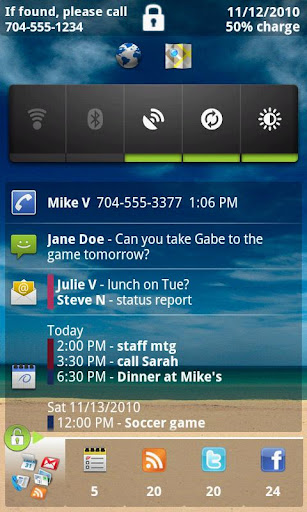
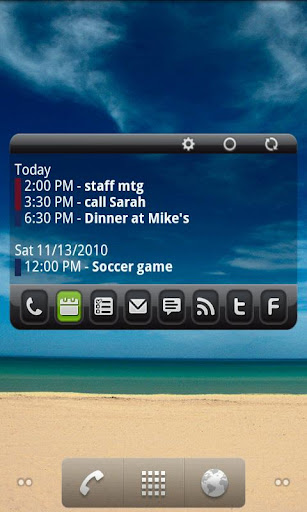
Executive Assistant (EA) provides an all-in-one interface for quickly reviewing your:
+ Email: any combination of GMail, Google Apps, or POP/IMAP accounts. Exchange too if you use a supported email client. See below for a list of supported clients.
+ Text messages: both native and Google Voice, including pop-up and reply options
+ Missed calls: return calls directly from the app
+ Calendar events (including Exchange & Facebook if supported by your phone)
+ Tasks: Astrid, Google Tasks Organizer (lite & pro), Got To Do, GTasks by Dato, ToDo Task Manager (lite or pro), or TouchDown
+ Google Reader
+ Twitter timeline
+ Facebook news
Use in any of 3 modes:
+ Lock Screen: Use as a lock screen replacement to preview all of your stuff without going thru the hassle of unlocking the phone. You choose which info is safe to show on the lock screen.
+ Welcome Screen: Instant-on immediately after unlocking the phone. Don't pattern lock your phone? Give this mode a try for instant access to all your stuff.
+ Home Screen Widget: 'always on' interface wherever you want it. Use a full-widget that includes a preview area, or a single-row, icons-only widget that simply shows the app icons with counts. Many sizes to choose from. Optionally use a Sense-like or Glass theme for the full-widget.
Full-widgets are scrollable for Android 3.0 & later, and for any launcher that supports version 2 of the scrollable widgets extension, such as: ADW, Launcher+, Go and Zeam (but not Launcher Pro since it uses version 1).
In every mode: launch apps, return missed calls, dial voicemail (or optionally choose to launch Google Voice, Visual Voicemail or any other voicemail app).
Reply to SMS messages directly from the Welcome Screen or Lock Screen, without unlocking (if you enable this option).
Host your favorite widgets & shortcuts on lock or welcome screen.
The background image will be the same as your home screen wallpaper (including live wallpapers). Customize the color and transparency of the text displays in all modes. Optionally select custom icons for the tabs.
Supported POP/IMAP clients: Enhanced Email, K9 and Kaiten Mail
You don’t need to use a supported client to access POP/IMAP accounts in EA, however, if you do, then EA can access your messages directly from the on-device database, without having to fetch them over your data connection. Also, tapping a message in EA will open it in the corresponding app.
If you don’t want to use one of the supported email clients, then you can use EA’s free POP/IMAP add-on to fetch your messages from your mail server (EA will install it for you if you decide to use it).
Supported Exchange clients: TouchDown by NitroDesk and Enhanced Email by Quantum Solutions
If you want to preview Exchange email in EA, your best options are to use either TouchDown or Enhanced Email. TouchDown is a dedicated Exchange app that gives you access to your corporate email, calendar and tasks. Enhanced Email is a general email client that supports Exchange accounts in addition to POP/IMAP accounts. Some people are also able to access their Exchange accounts using K9 or Kaiten. Some Exchange servers also allow access via IMAP.
Note that we would also love to support the stock EMail & GMail apps but unfortunately, Google does not currently allow 3rd party apps to access those databases.
GMAIL USERS:
Even without direct access to the GMail app’s data, you still have two good options for accessing your gmail & Google Apps accounts in EA:
1. enable IMAP for your account (from GMail on the web, see Settings/Mail settings/Forwarding & POP/IMAP), then access your account using one of the supported POP/IMAP clients, or the POP/IMAP add-on.
or,
2. select the "Get from Google" option when setting up your account in EA and EA will fetch your gmail preview from Google’s servers.
What's in this version:
DOWNLOAD APK EXECUTIVE ASSISTANT
FIND US ON FB:
Overview: Your info. Your way. Your Executive Assistant.
Executive Assistant (EA) provides an all-in-one interface for quickly reviewing your:
+ Email: any combination of GMail, Google Apps, or POP/IMAP accounts. Exchange too if you use a supported email client. See below for a list of supported clients.
+ Text messages: both native and Google Voice, including pop-up and reply options
+ Missed calls: return calls directly from the app
+ Calendar events (including Exchange & Facebook if supported by your phone)
+ Tasks: Astrid, Google Tasks Organizer (lite & pro), Got To Do, GTasks by Dato, ToDo Task Manager (lite or pro), or TouchDown
+ Google Reader
+ Twitter timeline
+ Facebook news
Use in any of 3 modes:
+ Lock Screen: Use as a lock screen replacement to preview all of your stuff without going thru the hassle of unlocking the phone. You choose which info is safe to show on the lock screen.
+ Welcome Screen: Instant-on immediately after unlocking the phone. Don't pattern lock your phone? Give this mode a try for instant access to all your stuff.
+ Home Screen Widget: 'always on' interface wherever you want it. Use a full-widget that includes a preview area, or a single-row, icons-only widget that simply shows the app icons with counts. Many sizes to choose from. Optionally use a Sense-like or Glass theme for the full-widget.
Full-widgets are scrollable for Android 3.0 & later, and for any launcher that supports version 2 of the scrollable widgets extension, such as: ADW, Launcher+, Go and Zeam (but not Launcher Pro since it uses version 1).
In every mode: launch apps, return missed calls, dial voicemail (or optionally choose to launch Google Voice, Visual Voicemail or any other voicemail app).
Reply to SMS messages directly from the Welcome Screen or Lock Screen, without unlocking (if you enable this option).
Host your favorite widgets & shortcuts on lock or welcome screen.
The background image will be the same as your home screen wallpaper (including live wallpapers). Customize the color and transparency of the text displays in all modes. Optionally select custom icons for the tabs.
Supported POP/IMAP clients: Enhanced Email, K9 and Kaiten Mail
You don’t need to use a supported client to access POP/IMAP accounts in EA, however, if you do, then EA can access your messages directly from the on-device database, without having to fetch them over your data connection. Also, tapping a message in EA will open it in the corresponding app.
If you don’t want to use one of the supported email clients, then you can use EA’s free POP/IMAP add-on to fetch your messages from your mail server (EA will install it for you if you decide to use it).
Supported Exchange clients: TouchDown by NitroDesk and Enhanced Email by Quantum Solutions
If you want to preview Exchange email in EA, your best options are to use either TouchDown or Enhanced Email. TouchDown is a dedicated Exchange app that gives you access to your corporate email, calendar and tasks. Enhanced Email is a general email client that supports Exchange accounts in addition to POP/IMAP accounts. Some people are also able to access their Exchange accounts using K9 or Kaiten. Some Exchange servers also allow access via IMAP.
Note that we would also love to support the stock EMail & GMail apps but unfortunately, Google does not currently allow 3rd party apps to access those databases.
GMAIL USERS:
Even without direct access to the GMail app’s data, you still have two good options for accessing your gmail & Google Apps accounts in EA:
1. enable IMAP for your account (from GMail on the web, see Settings/Mail settings/Forwarding & POP/IMAP), then access your account using one of the supported POP/IMAP clients, or the POP/IMAP add-on.
or,
2. select the "Get from Google" option when setting up your account in EA and EA will fetch your gmail preview from Google’s servers.
What's in this version:
- v1.8.8: Support for DGT GTD & ToDo List. Support for Spanish. Fixes a minor formatting bug in the German version.
- v1.8.7b: fixes a bug with repeating notifications
- v1.8.7: Improved email notifications & support for German
- v1.8.6: Support for Kaiten Mail (be sure to update to the latest version 1.211 or later). See Settings/Configure tabs/Manage accounts to select which Kaiten accounts to preview in EA.
DOWNLOAD APK EXECUTIVE ASSISTANT
FIND US ON FB:






0 comments:
Post a Comment